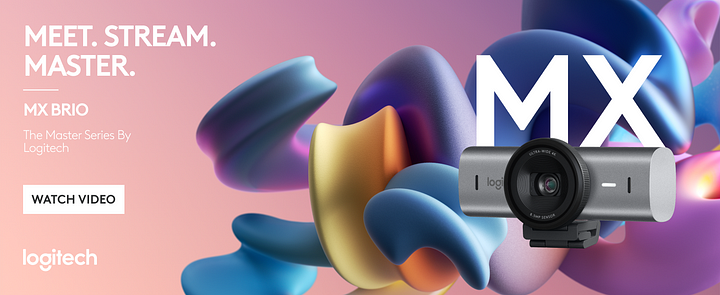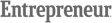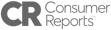When it comes to finding the best webcams for streaming and working, I know how overwhelming the options can be. As someone who’s spent countless hours testing and comparing different models, I’m here to simplify the process.
Whether you’re hosting professional video conferences, creating engaging live streams, or just need a reliable camera for remote work, the right webcam can make all the difference in your visual quality and overall impression.
Today’s high-definition webcams are packed with features like autofocus, noise-canceling microphones, and advanced low-light correction to ensure you look and sound your best in any setting. From budget-friendly options to premium models designed for content creators, the market offers something for everyone. In this guide, I’ll walk you through top-rated choices for 1080p webcams, 4K webcams, and versatile devices that deliver excellent performance for both business meetings and gaming streams.
I’ll also share tips on what features to prioritize—such as frame rates for smooth motion, compatibility with platforms like Zoom, Microsoft Teams, and Twitch, and the importance of plug-and-play convenience. Everything is covered in depth in the post on the best DSLR cameras.
With the right information, you can confidently pick a webcam that fits your specific needs, budget, and style. Let’s dive into the details and get you camera-ready.
Our Top Pick: Logitech MX Brio Ultra HD 4K Webcam— CHECK PRICE
How to choose a Webcam for Streaming or Work
When selecting a webcam for streaming or professional use, consider the following key factors:
Resolution and Frame Rate
The resolution and frame rate are crucial for image quality:
- 1080p (Full HD): Ideal for most streamers and remote workers
- 4K: Offers superior detail but requires more bandwidth
- 60 fps: Provides smoother video, especially for fast-moving content
Low-Light Performance
Look for webcams with:
- Large sensors
- Wide apertures (e.g., f/1.7 or f/2.0)
- Advanced low-light correction features
Field of View (FOV)
Choose based on your needs:
- Wider FOV (90 degrees or more): Better for group calls or showing more background
- Narrower FOV: Ideal for individual streamers or video conferencing
Additional Features
Consider webcams with:
- Autofocus: Keeps you sharp as you move
- Built-in microphone: Useful for basic audio needs
- Privacy shutter: Protects your privacy when not in use
Software and Compatibility
Ensure the webcam offers:
- User-friendly software for adjustments
- Compatibility with your streaming platform (e.g., OBS, Streamlabs)

What webcam resolution do I need for streaming?
If you plan on recording the entire screen, 4K might be for you. But if you’re only going to use a small portion of it, 1080p is more than enough for most of us. Choose wisely.
What is the best streaming webcam to start with?
In reality, any webcam will do for beginners and experts alike. But if you want specifics, look for one that records at least 30fps and in 1080p for the clearest video, even on slow connections. Cheaper models are usually 720p, which is fine for beginners, but viewers may prefer higher quality video. It’s up to you.
Recommendation: Logitech MX Brio Ultra HD 4K Webcam — CHECK PRICE
Do I need a 60fps webcam for streaming?
Not at all. Unless you’re streaming all day to a crowd of hundreds or thousands of viewers, you don’t need a webcam that records at 60fps.
Most webcams record at 30fps, and it’s smooth enough for Twitch and YouTube, even on a slower internet connection. A 60fps webcam is great for podcast streams, where there may be contributors or scripted content that requires smoother playback and editing. So it’s up to you to decide if you need that extra speed.
Best Webcams for Streaming & Working in 2025
Here are my top picks of the best webcams for streaming and work. Read on below for detailed reviews of each.
1. Logitech MX Brio 4K — Best overall
2. Logitech C922 Pro Stream — Best value
3. Elgato Facecam MK.2 — Most popular
7. Logitech Brio Stream Professional
11. 6 Other Best Selling Webcams for Streaming and Working
1. Logitech MX Brio 4K

Logitech has just expanded its range of webcams with the MX Brio . A peripheral that arrives to complete the popular Master Series family , which includes the MX Master range of mice and the MX Keys and MX Mechanical keyboards . Without a doubt, a high-end proposal created to conquer all teleworking professionals.
Logitech MX Brio Features
- Maximum resolution: 4K Ultra HD (3840 x 2160 pixels) at 30 fps
- Frame rate: 4K/30fps (3840 x 2160 pixels) and 1080p/30fps (1920 x 1080 pixels)
- Dual microphone with background noise reduction
- Connectivity: USB Type C
- Special features: AI image enhancement and Logitech’s largest webcam sensor
- Certificación para Microsoft Teams, Zoom, Google Meet, Works With Chromebook y Streamlabs
Logitech MX Brio Review

The first thing that stands out about the Logitech MX Brio is that it inherits the minimalist and elegant design of the rest of the peripherals in the range, with a graphite and silver finish.
A choice that seems very appropriate for users who want to complement their productivity setup.
In terms of graphics, this new webcam has 4K resolution , but with the addition of the largest sensor manufactured by Logitech to date. Specifically, this sensor allows for 70% more pixels than the Brio 4K webcam , which translates into an ultra-sharp image.
Added to this is the improvement in image quality through artificial intelligence , which allows for automatic lighting correction. In addition, it is capable of using facial recognition to provide more natural images.
This translates into excellent performance when it comes to reproducing color and capturing much more light, so you can use it in low-light conditions without problems. And if you need to make finer adjustments, you can adjust the exposure levels, tint or field of view from its app.
Cons the Logitech MX Brio
- Not all computers have USB Type-C
Pros of the Logitech MX Brio
- Excellent image quality in 4K
- Autofocus and automatic light correction
- Plug and Play Connectivity
- Excellent low light performance
- Includes stand and quality USB-C cable
- Very convenient privacy shutter to use
2. Logitech C922 Pro Stream

Let’s take a look at the Logitech C922 Pro Stream, one of the best webcams for streaming. The reason? It has been designed specifically for streaming enthusiasts. With this webcam you can make very clear and detailed broadcasts.
Logitech C922 Pro Stream Features
- Maximum resolution: FULL HD
- Frame rate: 1280x720 (60fps) and 1920x1080 (30fps)
- Connectivity: USB
- Special Features: Personify Chroma Cam
Logitech C922 Pro Stream Review
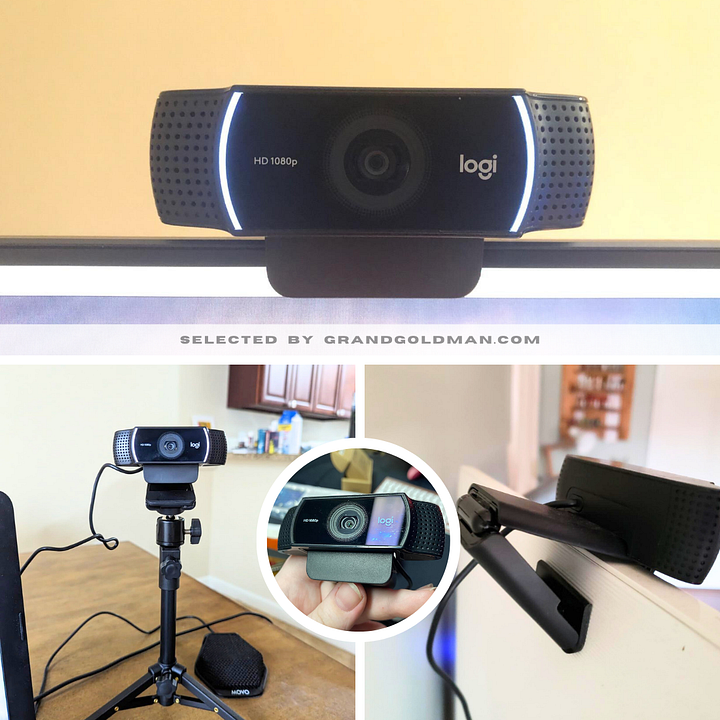
The first thing to do is to talk about the maximum resolution of the webcam and its FPS.
At this point, the Logitech C922 Pro Stream offers recording at 1920 x 1080 pixels at 30 fps, or at 1280 x 720 pixels at 60 fps . This is more than enough to record yourself while playing, since the focus will be on the game and not on yourself.
Now, one of the things I like most about the C922 is the H.264 compression technology , which ensures that your streams are fast and smooth, without impacting your network bandwidth. This is especially important for streamers who need a fast and stable connection.
Additionally, the C922 comes with a cool feature that allows you to customize the background of your live streams . You can integrate live images or effects while broadcasting on platforms like Twitch and YouTube, allowing you to give your videos a more professional and entertaining touch.
And not only that, the C922 is also very versatile when it comes to lighting. It has automatic low-light correction, meaning it automatically adjusts when you’re in a dimly lit location. Say goodbye to dark faces on your streams.
Another feature worth mentioning is the two omnidirectional microphones. These capture stereo audio from all angles, ensuring that your voice is heard crisp and clear in your videos, no matter where you’re sitting in front of the webcam.
Last but not least, the C922 comes with a fully adjustable tabletop tripod , meaning you can position it at any angle that suits you best. So you can always put your best face forward during your streams.
Cons of the Logitech C922 Pro Stream
- Privacy cover not included
- 30fps limit at 1080p
Pros of the Logitech C922 Pro Stream
- Autofocus and automatic light correction
- Background removal software
- X-Split license included
- Plug and Play Connectivity
- Excellent image quality
- Good low light performance
3. Elgato Facecam MK.2

Let’s continue our analysis of the best cameras for streaming with the Elgato Facecam, a high-quality webcam designed especially for streamers looking for clean, low-latency video images in their Twitch, YouTube or Kick live streams.
Elgato Facecam MK.2 Features
- Maximum resolution: FULL HD
- Frame rate: 1280x720 (60fps) and 1920x1080 (60fps)
- Connectivity: USB
- Special Features: Camera Hub App
Elgato Facecam MK.2 Review

Right from the start, as soon as you plug it in, you realize that the Facecam’s image quality is impressive.
While it may seem a little overexposed at first, this decision by Elgato makes the image brighter and clearer than that of a typical webcam, which is usually something desired by many streamers to stand out in their shots.
Best of all, you have the Camera Hub app , which lets you easily adjust camera settings to get the look you want. So if you prefer a less shiny look, Camera Hub can easily do just that.
A standout feature of the Facecam is that it offers uncompressed video at 1080p and 60fps , which is impressive for a webcam. This means you’ll get superior final video quality, with fewer artifacts, without having to sacrifice resolution or frame rate in programs like OBS.
The Facecam uses a Sony STARVIS sensor, designed for low-light environments , and offers better performance compared to other webcams, even in poor lighting conditions. When compared to the Razer Kiyo Pro, the Facecam stands out for its more natural overall look and better image quality.
Cons of Elgato Facecam MK.2
- Overexposed shots
Pros of Elgato Facecam MK.2
- Uncompressed 1080p 60fps video
- Fixed focus
- Easy manual control
- Software Camera Hub
Photo & Video Gear Reviews
Best Lenses for Sony and Canon Mirrorless Cameras | Best Polaroid Instant Camera | Best Baby Monitor | Best Underwater Camera | Best Weird Gift Ideas | Best Air Pistol on Amazon | Best All In One Computer
4. Dell UltraSharp WB7022

Dell is one of the most recognized manufacturers in the industry, especially when we talk about laptops and desktop computers. But the American company also makes peripherals, as in the case of this Dell UltraSharp WB7022 .
Features of the Dell UltraSharp WB7022
- Maximum resolution: 4K Ultra HD (3840 x 2160 pixels) at 60 fps
- Connectivity: USB Type C
- Sony STARVIS 4K CMOS Sensor
- Special features: facial recognition
Dell UltraSharp WB7022 Webcam Review
The Dell UltraSharp WB7022 is an excellent choice if you are looking for a webcam with 4K resolution .
Thanks to its wide 4K Sony STARVIS CMOS sensor , this camera is able to capture more light and deliver a sharp image with a good color balance.
In addition, its HDR (high dynamic range) compatibility allows you to better balance the brightness in scenes with high contrast , for example, if you have to stand behind a window. Its digital overlay system offers more realistic colours and is even capable of reducing noise.
All of this, combined with its AI autofocus mode , contributes to offering a better final image quality. In addition, it has Dell ExpressSign-in facial recognition , which detects the user when they are nearby and uses Windows Hello to log in automatically.
The only ‘but’ we can put on it is that it does not have an integrated microphone , something that we think is important, especially in this price range. But if you already have a quality microphone, this camera may be the perfect peripheral to complete your productivity setup .
Cons of the Dell UltraSharp WB7022
- Microphone not included
Pros of the Dell UltraSharp WB7022
- Excellent image quality in 4K
- Autoenfoque
- Plug and Play Connectivity
- Includes stand and privacy cover
- 5x digital zoom
5. Razer Kiyo

Yes, you’re not dreaming: the Razer Kiyo webcam has a built-in ring light.
And if you think about it, why don’t the rest of the best streaming webcams have this? Good question, so far Razer has been the first to innovate, and thanks to that, it has earned a place on this list.
Razer Kiyo webcam Features
- Maximum resolution: FULL HD
- Frame rate: 1280x720 (60fps) and 1920x1080 (30fps)
- Connectivity: USB
- Special functions: Ring light
Razer Kiyo webcam Review
First of all, of course, we need to talk about the ring light. It’s great because it provides you with uniform and flattering lighting (no more annoying shadows). Plus, you can adjust the brightness to get the perfect intensity you want. Say goodbye to having four different lamps to get good lighting.
In terms of performance, the Kiyo lets you record at 1080p at 30fps, ensuring consistent, high-quality playback. It also features a low-light correction mode , ideal for improving visibility in poorly lit shots.
One detail that I liked, ideal if it’s your first webcam for streaming, is the Plug and Play feature. This means that you don’t need any complicated configurations to start using it. In addition, it is compatible with OBS, StreamLabs and Xsplit , which will make things much easier for you from the start.
Another advantage is that the Kiyo has a tripod mount , which gives you more placement options and helps you adjust the camera to the perfect position for your broadcasts.
Of course, as with everything, there are some cons to consider . The Kiyo doesn’t have a built-in microphone, so you’ll need to use an external microphone if you need audio. But you probably won’t mind that much, really.
Cons of the Razer Kiyo webcam
- Without built-in microphone
- Privacy cover not included
Pros of the Razer Kiyo webcam
- Built-in ring light
- Tripod mount
- Plug and Play Functionality
6. Logitech StreamCam

Meet my own webcam.
Sure enough, there’s a Logitech StreamCam sitting on my computer screen. And I’m almost embarrassed to admit that I have one of the best streaming cameras out there, and lately I’ve only been using it for screen sharing on Discord.
Logitech StreamCam Features
- Maximum resolution: FULL HD
- Frame rate: 1920x1080 (60fps)
- Connectivity: USB Type-C
- Special features: Portrait/landscape rotation
Logitech StreamCam Review
I’ll start with the best part, and that’s because one of the most impressive things about the StreamCam is its ability to rotate on its three-axis clip.
This allows you to switch between portrait and landscape modes depending on your needs. So if you want to make your content more mobile-friendly, you can opt for portrait mode. Plus, the stand can tilt up to 90 degrees , which is great if you want to show off your movements on a keyboard or mouse (and not be accused of using Aimbots).
In terms of image quality, the StreamCam records in 1080p at 60 fps , beating out the Logitech C922 webcam, which is another of the best streaming cameras for the money. Plus, it’s also compatible with streaming software like OBS and XSplit.
Despite not having a built-in ring light like the Razer Kiyo, the StreamCam holds its own thanks to its excellent performance in low-light environments. Even with your gaming setup‘s own RGB lighting , the webcam manages to focus effectively.
Logitech Capture 2.0 software is another strong point of this webcam. The program automates settings like exposure, white balance, and facial tracking through artificial intelligence. It even has a chroma key function for working with a green screen . While it doesn’t replace programs like OBS or XSplit, it’s a quick and easy option for recording quality videos consistently.
However, not everything is great with this webcam, and there are a few details that have never convinced me . The USB-C cable is a smart choice, but its length is a bit short, which can be limiting if you plan to record outside of a desktop environment. Also, since it is integrated into the camera, if the cable gets damaged, it could be an inconvenience.
Cons of the Logitech StreamCam
- Not all computers have USB Type-C
- The cable is very short
Pros from Logitech StreamCam
- Great image quality
- Excellent facial tracking
- Good low light camera
7. Logitech Brio Stream Professional

If I were to buy a better webcam for streaming than the one I have now, it would probably be the Logitech Brio. Not surprisingly, this webcam is designed for experienced streamers and content creators looking to record in 4K. Something that few webcams can do today.
Logitech Brio Webcam Features
- Maximum resolution: 4K
- Frame rate: 1920x1080 (60fps) and 3840 x 2160 pixels (30fps)
- Connectivity: USB
- Special features: Adjustable FOV
Logitech Brio Webcam Review
The main advantage of the Logitech Brio is its ability to record in native 4K resolution and up to 90 fps (if we lower the resolution) which guarantees super smooth playback and impressive image quality. It also features an automatic low-light correction mode , which improves visibility in challenging lighting conditions, ideal for those looking for professional-quality streams without worrying about perfect lighting.
Plus, it’s HDR compatible, which means the colors and details in your videos will be more vivid and authentic, even in poor lighting conditions. Let’s face it, gamers prefer to live in the dark and only light it with RGB LEDs.
The Brio also offers excellent flexibility with its adjustable field of view , which ranges from 65 to 90 degrees. This allows you to customize the shot to your preference, whether it’s to show more of your surroundings or to focus attention on yourself.
Another cool detail about this webcam is its compatibility with Windows Hello. What’s that for? This facial recognition technology allows you to log in to your computer quickly and securely, without having to remember additional passwords.
Cons of the Logitech Brio
- Much more expensive than the rest of the webcams
Pros of the Logitech Brio
- 4K a 30 fps
- Adjustable FOV
8. Razer Mirror Pro

We’re back with another of Razer’s best streaming cameras, this time in its premium segment.
Its new model offers an interesting proposition, moving away from the light ring of its standard version to replace it with a sophisticated light sensor that shines especially in low-light conditions.
Razer Kiyo Pro Features
- Maximum resolution: FULL HD
- Frame rate: 1920x1080 (60fps) and with HDR (30fps)
- Connectivity: USB
- Special functions: FOV adjustable to 103, 90, 80 degrees
Razer Kiyo Pro Webcam Review
After ditching the ring light, the Kiyo Pro has improved in several key ways. With its 1080p capture resolution and 60fps, you’re assured of smooth, high-quality playback for your streams and video conferences. Plus, it features an adjustable field of view (FOV) , allowing you to choose between 103, 90, or 80 degrees to suit your preferences.
The Kiyo Pro’s most notable feature is its adaptive light sensor, which makes a huge difference in dimly lit environments. In daylight conditions, it manages to adjust to the abundance of light, preventing your image from looking blurry or glare-filled. But it’s at night that this webcam really comes into its own, providing a clear, crisp image, which can make all the difference when streaming.
Plus, it supports HDR (High Dynamic Range), meaning your broadcasts can pop with more vibrant colors, correcting areas of overexposure and underexposure.
The Kiyo Pro also includes an omnidirectional microphone that provides crisp, clear sound, although it does tend to pick up background noise, so if you’re serious about streaming, an external microphone may be a good investment.
Cons of the Razer Kiyo Pro Webcam
- Much more expensive than the rest of the webcams
Pros of the Razer Kiyo Pro Webcam
- The low light sensor is amazing
- Increases saturation inherently
- Compatible con HDR
9. HP 950 4K Webcam

If you are very demanding about the quality of your streaming, and you are the center of attention, I am sure you are looking for a 4k webcam.
Now, the problem is that there are not too many but I am sure that the HP 950 4K Webcam will convince you.
HP 950 4K Webcam Features
- Maximum resolution: FULL HD
- Frame rate: 3840 x 2160 pixels (30fps)
- Connectivity: USB
- Special functions: FOV adjustable to 103, 90, 80 degrees
HP 950 4K Webcam Review
With a wide field of view of up to 103 degrees, this webcam will allow you to capture more of yourself and your surroundings. Plus, thanks to its AI face focus technology, you’ll always be in focus no matter what’s going on around you.
If, as I said, you’re one of those demanding streamers, the webcam comes with an incredible integrated HP control center , which allows you to adjust everything from video controls to filter effects. Plus, the lighting automatically adjusts so you always look your best.
Performance-wise, the HP 950 4K Webcam is rated at 30fps, ensuring a smooth, stutter-free video experience. It also features autofocus and zoom capabilities , giving you added flexibility when setting up your shots. Focus adjustment is automatic, and white balance and automatic light correction help maintain a sharp, well-lit image.
Cons of the HP 950 4K Webcam
- Much more expensive than the rest of the webcams
Pros from HP 950 4K Webcam
- The control center is very complete
- The lighting adjustment is amazing
- AI face focus technology is amazing
10. Elgato Cam Link 4K — HDMI Capture for Streaming with DSRL Cameras
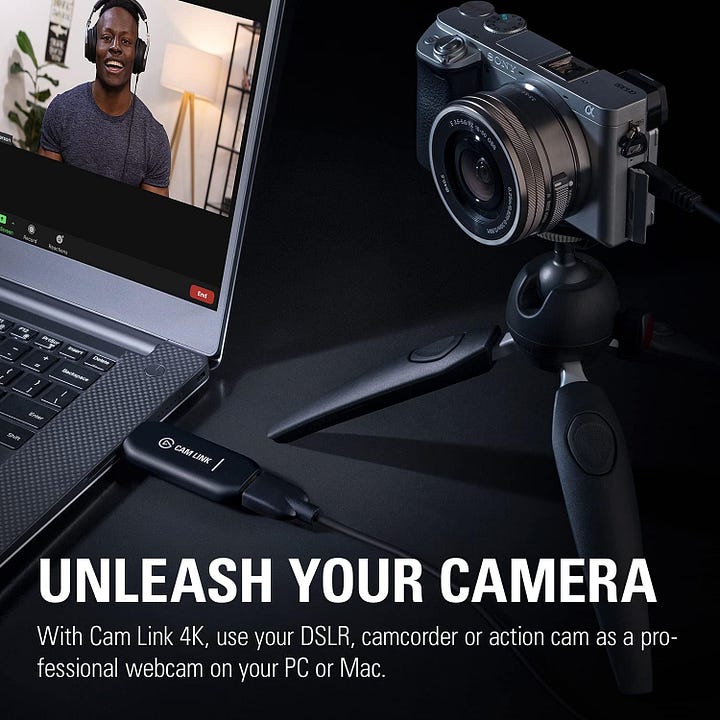
We come to the end of the list with the Elgato Cam Link 4K.
And yes, it doesn’t look like much of a streaming webcam, and although it is not a webcam itself. this little wonder allows you to connect ANY DSLR CAMERA to your computer to record and stream in ultra high definition.
Elgato Cam Link 4K Features
- Resolution: 4K
- Use with any DSLR camera
- Low latency streaming and recording
- Connectivity: USB/HDMI
- Frame rate: Up to 60 fps (at 1080p)
Elgato Cam Link 4K Review
Despite not being a streaming webcam per se, the Cam Link 4K lets you record in up to 4K resolution at 30fps or 1080p at 60fps, ensuring your videos play back crisply and smoothly. Simply connect it to your computer via USB and to the camera with an HDMI to mini HDMI cable, and you’re ready to go.
One of the great advantages of this tool is its low latency, which means you won’t have to worry about annoying delays while streaming or interacting with your audience. And if portability is your thing, don’t worry, the Cam Link 4K is incredibly compact and easy to take with you.
By connecting your DSLR, camcorder or sports camera to this little gem, it will be recognised as a webcam in all your favourite apps. Plus, you’ll have the option of recording directly onto your hard drive — no more full memory cards.
Cons of the Elgato Cam Link 4K
- You need a reflex camera
Pros of the Elgato Cam Link 4K
- You can use high quality SLR cameras as webcams
- The connectivity and features are brutal
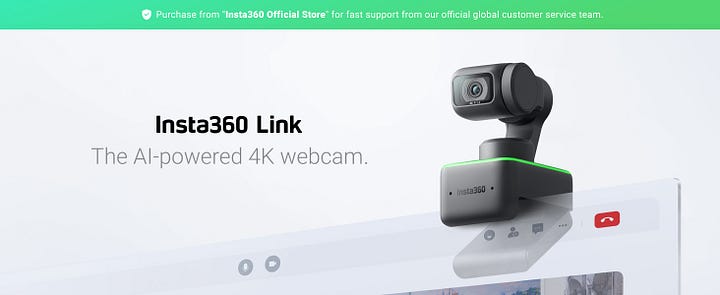
Insta360 Link AI Webcam — CHECK PRICE
6 More Recommended Webcams for Streaming and Working
11. NexiGo — N60 1080P Webcam with Microphone
12. NearStream — 4K Webcam for PC, HDR 1080P 60FPS
14. OBSBOT — Tiny 2 Webcam 4K with Voice Control
15. Angetube — 4K Webcam with AI Tracking + Remote Control 4K
16. Insta360 Link — PTZ 4K Webcam with 1/2" Sensor & AI Tracking
What You Must Know About the Top Webcams for Streaming and Working
Are 4K Webcams Worth It?
Let’s get this straight. If you’re just getting started on YouTube or Twitch, you don’t necessarily have to go all out and buy a high-end 4K webcam right out of the gate.
But as you get better and your audience grows, a 4K webcam can be a worthwhile investment. You’ll have top-quality videos for your live streams, and your VODs (those recordings of your past streams) will be top-quality enough to share on YouTube or in clips for TikTok and Instagram. And that’s great because it helps you keep your fans engaged and attract new followers.
Now, there are plenty of more affordable webcams that already have a 1080p resolution, which is more than enough for most streamers. Especially when you consider that video quality also depends on your internet upload speed and that little lag you might experience. So if you’re just starting out and want to save a few bucks, a good 1080p webcam will be more than enough to get you up and running on stream. It’s up to you how you want to pump up your content.
Which webcam is best to use with a green screen?
Ah, the green screen, the secret to special effects. Look, to get the most out of your green screen you don’t need the most expensive webcam on the market. Don’t be fooled.
There are actually some webcams with built-in Chromakey technology , but don’t go crazy looking for them. The key to using it effectively is having good lighting and an editing program that makes you look like a pro.
Now, to answer this question, any decent webcam can give you a good result on your green screen , as long as you have adequate lighting so that you don’t get any annoying shadows that ruin the background you’ve chosen. And of course, a fast and functional editing program will help you fine-tune the details so that everything looks perfect.
Best Webcams for Streaming or Working