What is Hacs in Home Assistant?
The Home Assistant Community Store (HACS) is a plugin for Home Assistant, allowing you to easily download and update plugins from GitHub that aren't part of the standard Home Assistant repository.
With numerous plugins and extensions available for Home Assistant on GitHub, it can be challenging to stay updated. HACS simplifies this process for you.
How to Install HACS?
Make sure to regularly update your Home Assistant installation. If it's been a while, there might be some requirements that could pose issues.
Here are all the installations steps for HACS.
HACS installation requirements:
- Home Assistant version
2020.12.0or newer - A GitHub account
- A supported Home Assistant installation
- Access to the filesystem where Home Assistant is located
HACS Installation steps for on Home Assistant OS:
- Click on your profile ( left right corner ) and enable Advanced Mode
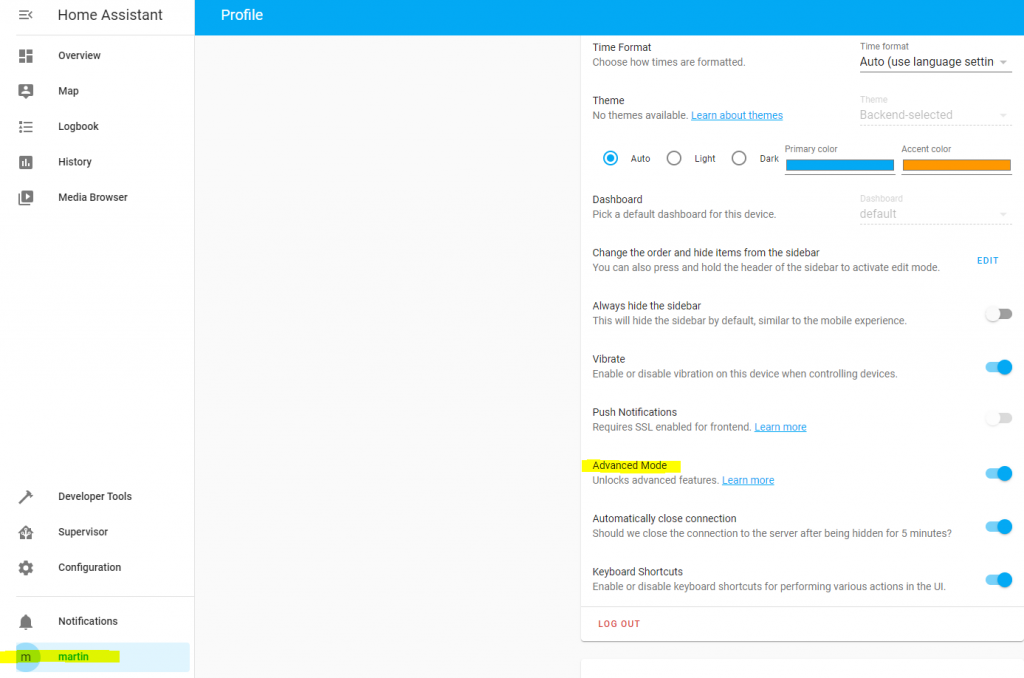
- Go to the Supervisor panel and click on Add-on Store
- Install the Terminal & SSH add-on
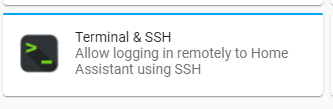
- Click on Terminal in the menu or on open web ui in the add-on
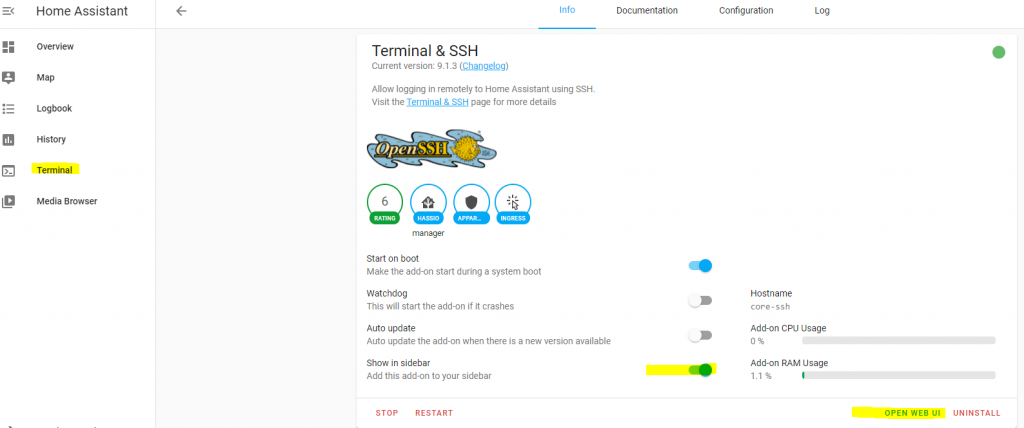
- Run the HACS install script
wget -q -O - https://install.hacs.xyz | bash -
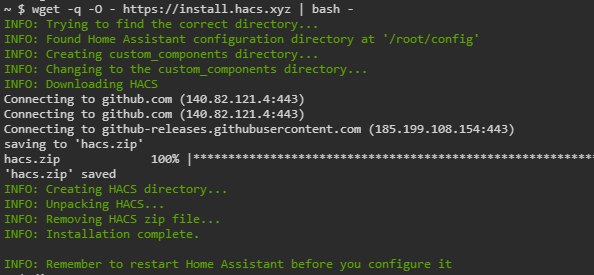
- Click on Configuration then server controls
- Click on restart to restart home assistant
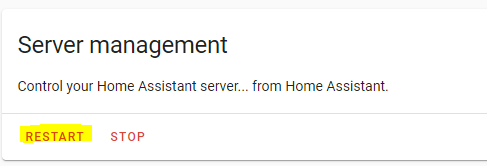
- Once it is rebooted click on configuration
- Click on intergrations
- Click on Add integration and search for HACS
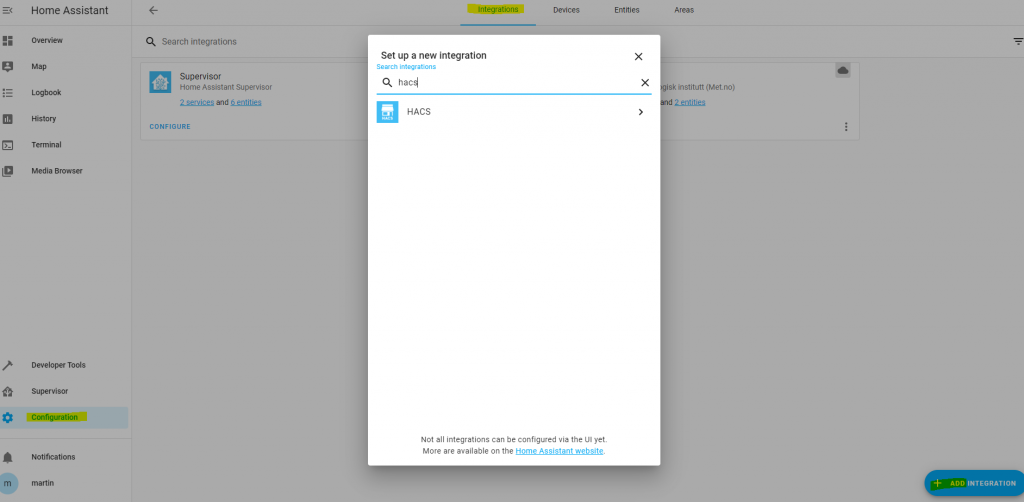
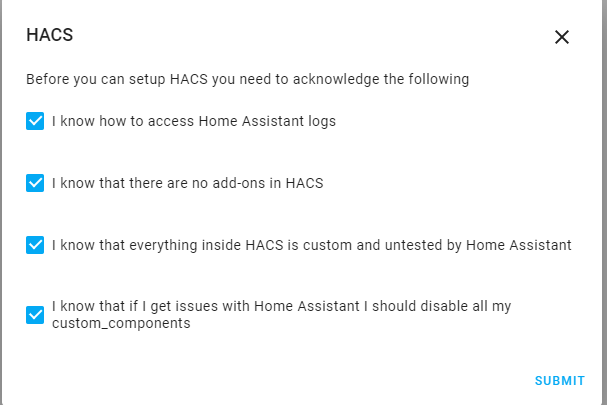
Follow the on screen installation steps
TIP: Copy the authorize code so you can paste it in github when asked
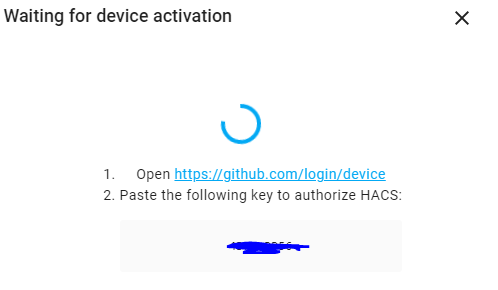
Once it is connected to your github account go back to your home assistant and click finish
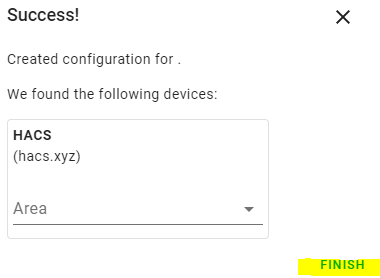
You now have HACS in the menu and when clicking on it you will see HACS is starting up. This will take a while. Depending on your system it could take up one hour for the first time it boots.

Once finished the information screen is gone and you can now use HACS
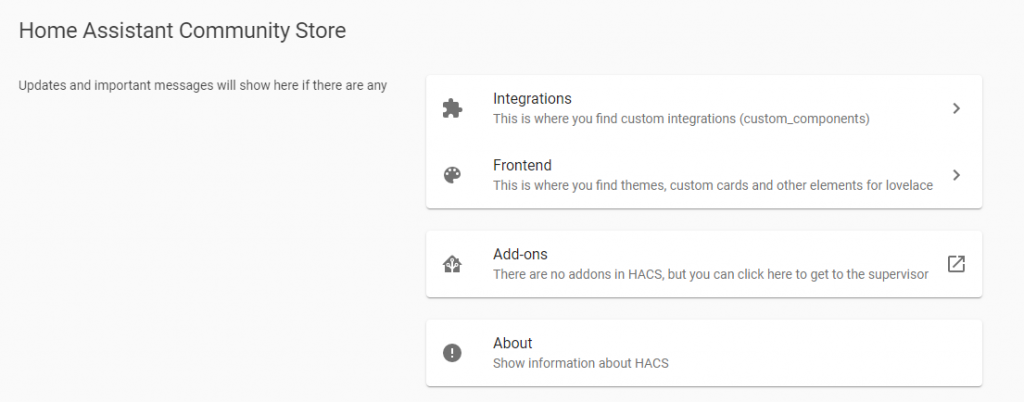
How do I use HACS?
Click on the HACS Icon in the menu of Home assistant to access HACS:
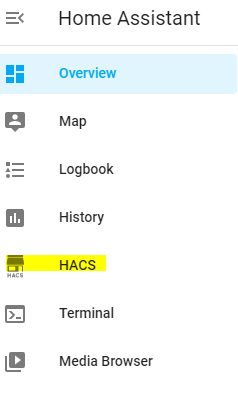
There are 2 things in HACS. Integrations and Frontend. I Will explain both but first you need to know that HACS works with GitHub repositories. You can either add you own or add one that is already known to HACS.
Integrations in Explained
Integrations in HACS are connections to other devices or extensions to home assistant. Like a connection to Philips android TV to control it or a Scheduler component to create custom schedules.
- Click on HACS in the menu and then click on Integrations.
- Click on Explore & Add Repositories ( Lower right corner )
- Search for a repository of your liking. I will use the Philips Android TV as an example
- Click on the found repository
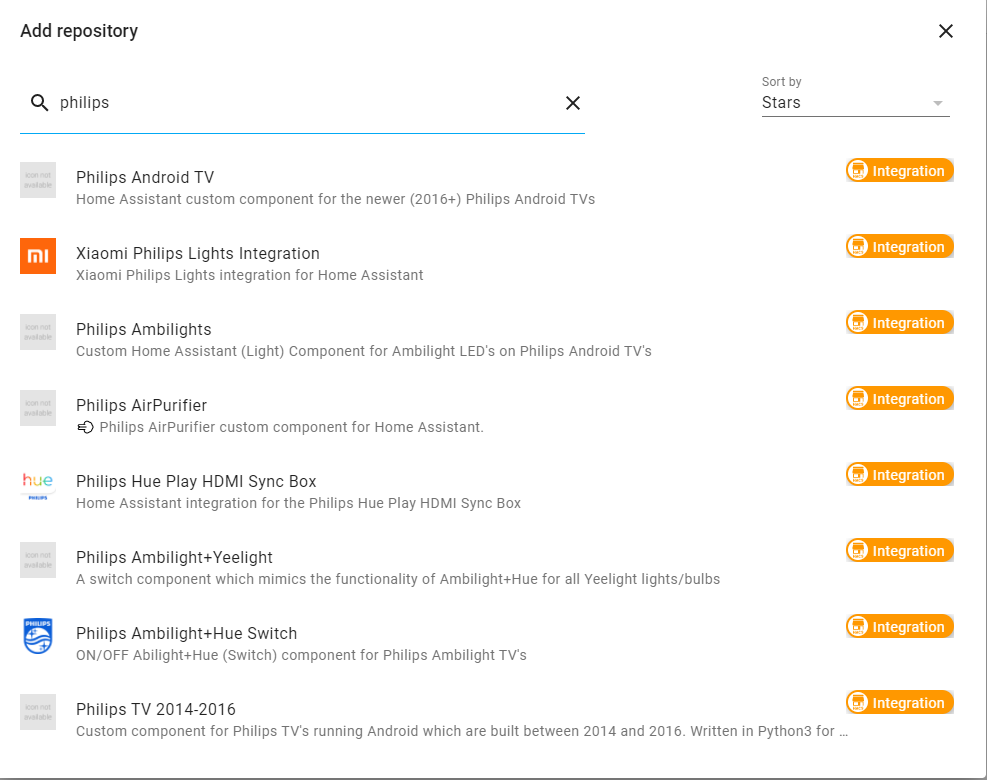
- Click on Install this repository in HACS then install on the next screen
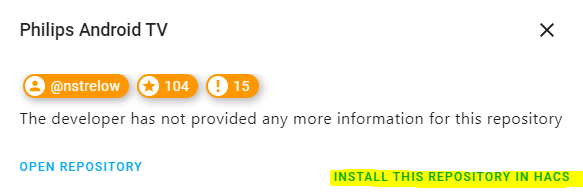
Some needs a restart of home assistant when installed.
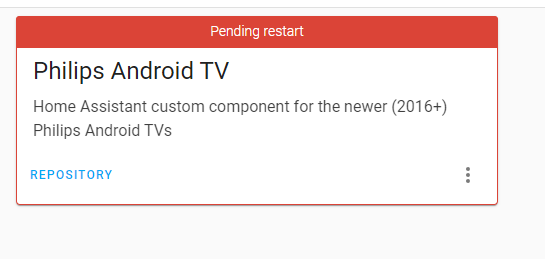
To restart home assistant. Click on Configuration -> Server Controls -> Under server management click on restart
Once restarted go back to HACS -> Integrations and click on the integration to check if it has installed correctly. In this example I do not see any errors and it can now be added to home assistant by going to Configuration -> Integrations
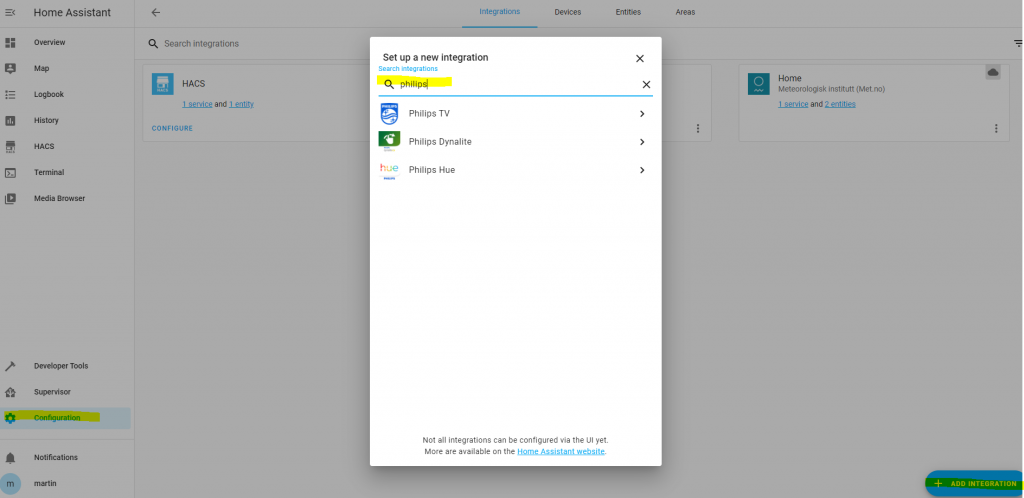
Do note that HACS installs the integration but you still need to tell home assistant to use it as seen in the above example
Frontend in Explained
Frontend in HACS are custom themes or special Lovelace cards you can use for your dashboard. In other words Dashboard customizations
- Click on HACS in the menu and then click on Frontend.
- Click on Explore & Add Repositories ( Lower right corner )
- Search for a repository of your liking. You can also use the filter.
- Click on the found repository
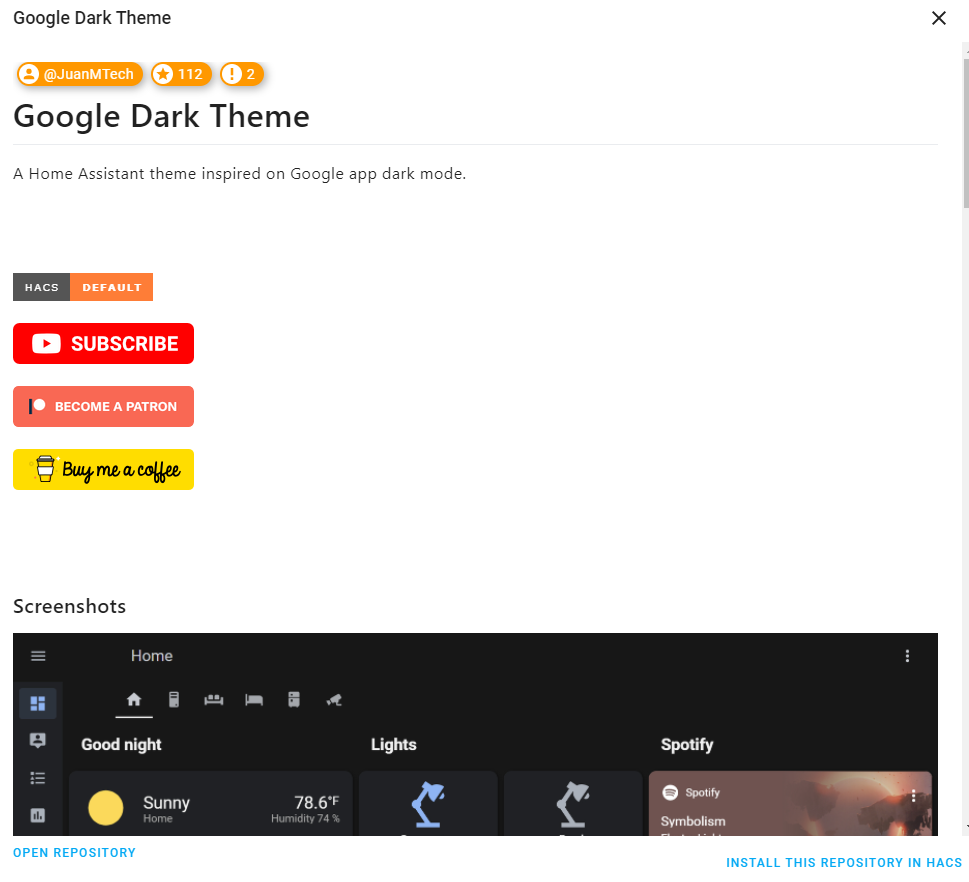
- Press install this repository
- Click on install. Do read the extra steps to activate the new card or theme
- Reboot Home assistant ( Configuration -> Server controls -> restart ( Under server management)
- Themes can be found under your profile
If not under your profile you need to edit the configuration.yaml. in order to do so we need to add an add on that makes this possible. Go to Supervisor and click on the add-on store and add the file editor plugin
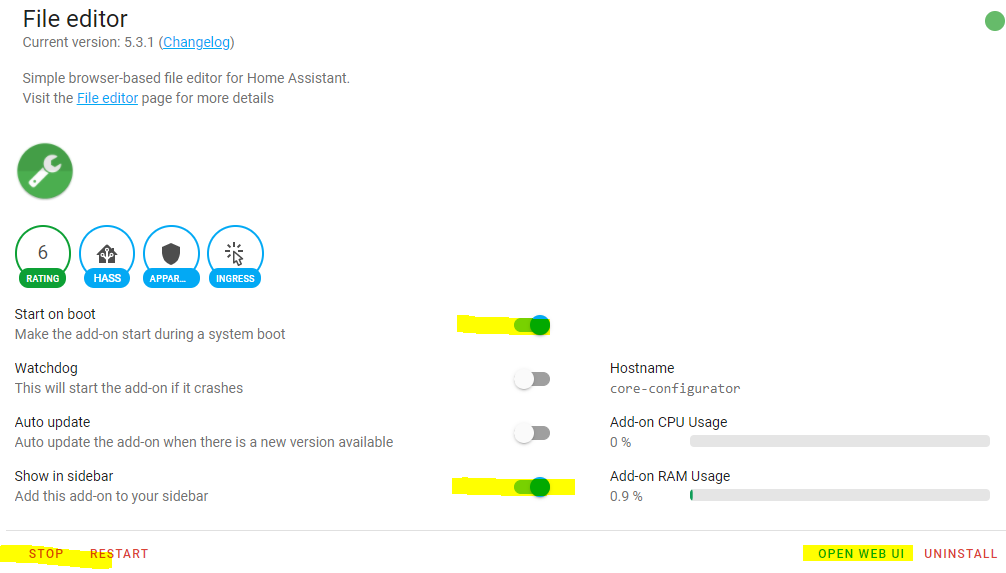
- Open the file editor in the menu or by clicking on open web ui
- Click on the folder
- Select configuration.yaml
- Add the following to the configuration.yaml and click save
frontend:
themes: !include_dir_merge_named themes
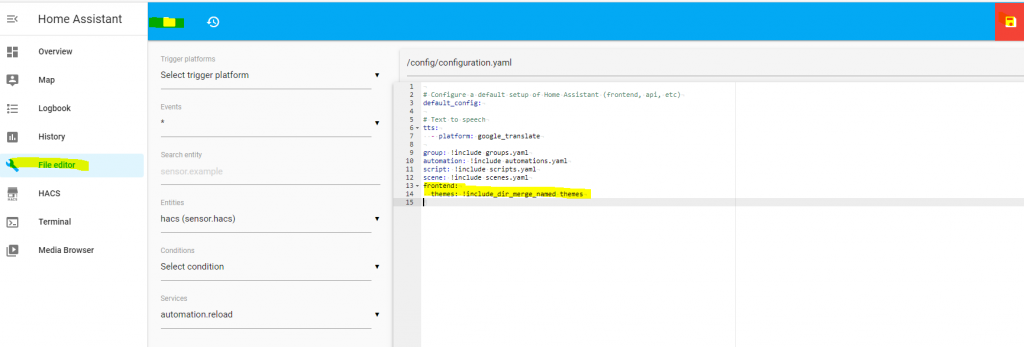
- Reboot Home assistant (Configuration -> Server controls -> restart ( Under server management)
Now you can see the themes (Under profile, click on the user name lower left corner):
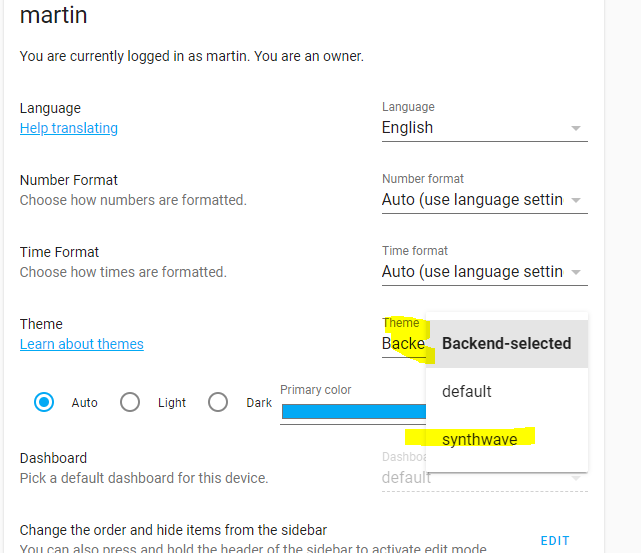
How do I update HACS?
To update HACS in Home Assistant, you can follow these steps:
- Automatic Updates: HACS checks for updates to downloaded elements at startup, every 48 hours after Home Assistant startup, and manually triggers updates on each RepositoryView.
- Manual Trigger: On the RepositoryView page, there is a reload icon at the top-right corner. Clicking that icon will reload the element and check for updates.
If you encounter issues with updating HACS, such as the update not installing or not taking effect after a restart, you may need to consider reinstalling HACS. Additionally, if you are unable to update HACS due to errors, running the installation command again may resolve the issue.
HACS Installation Guide: FAQ
Why does HACS need GitHub?
HACS (Home Assistant Community Store) needs GitHub for authentication and to access repositories. When setting up HACS, it uses a device OAuth flow for authentication against the GitHub API.
Where are HACS integrations?
HACS integrations, also known as custom components, are community-built integrations stored in the custom_components/ directory in the Home Assistant configuration directory.
Does Home Assistant run well on Raspberry Pi?
Home Assistant runs well on Raspberry Pi, especially on a Raspberry Pi 4 with at least 2GB of RAM. While a Raspberry Pi 3 can run Home Assistant, it is recommended to use a Raspberry Pi 4 for better performance.
How do I add a repository to HACS Home Assistant?
To add a repository to HACS in Home Assistant, you need to go to the "Settings" in the Home Assistant UI, then "Devices & Services" and the "Integrations" tab, and click on the "+ Add integration" button in the bottom right corner. Then search for "HACS" and select it.
How do I remove HACS from Home Assistant?
To remove HACS from Home Assistant, you can uninstall it like any other integration. Go to the "Settings" in the Home Assistant UI, then "Devices & Services" and the "Integrations" tab, find HACS, and remove it from there.
Can Raspberry Pi 3 run Home Assistant?
A Raspberry Pi 3 can run Home Assistant, but it is recommended to use a Raspberry Pi 4 with at least 2GB of RAM for better performance.
Which Raspberry Pi is best for Home Assistant?
The Raspberry Pi 4 with at least 2GB of RAM is recommended for running Home Assistant, as it provides better performance compared to earlier models.
Can I install Home Assistant on Raspberry Pi Zero?
While it is technically possible to install Home Assistant on a Raspberry Pi Zero, it is not recommended due to its limited resources and processing power. It may result in poor performance and limitations in running Home Assistant effectively. Therefore, using a more capable device like the Raspberry Pi 4 is advisable for a better user experience
Yard & Outdoors
Smart Outdoor Lighting for Connected Homes
Best Solar Outdoor Security Lights with Motion Sensors (Tested)
How to enhance Home Security with Outdoor Lighting
Best Robot Lawn Mowers without Perimeter Wire
Smart Sprinkler Systems for Connected Home automation
Weather-based Lawn Maintenance Automation
Smart Outdoor Camera Placement TIps
Automatic Garage Doors for Smart Home
How to build a Secure Smart Garage
Smart Home Entry Gates for Secure Access
Energy & Utilities
Energy efficient Smart Thermostats
How to program a Smart Thermostat
How to integrate Thermostats with other Smart Devices
LED Lighting for Energy Efficient Smart Homes
Daylight Harvesting Systems for Smart Homes
Best Smart Light Bulbs for Alexa
Smart Plugs and Energy Usage Tracking Guide
How to optimize Smart Devices for Energy Savings
What are Smart Leak Detection Systems ?
Water Conservation Automation for Smart Home
Kitchen & Household
Best Smart Refrigerators with Screen
Smart Home Integration in the Kitchen
Can you install a Smart Home in an Apartment?
Automated Blinds & Curtains Guide
Smart thermostats for bedrooms
What are Voice Activated IoT Smart Devices?
How to enhance voice recognition accuracy for Smart Homes
Home Security
How to choose a Smart Door Lock for apartment
How to install a Smart Door Lock
Indoor vs Outdoor Security Cameras
Local vs Cloud Storage for Security Footage
DIY Security Camera Installation
Where & How to install Motion Sensors in your apartment
How to install sensors on apartment windows
Smart solutions for balcony doors
Home Internet
Best Smart Home Hubs for Apple Products
Best Mesh Wi-fi for Smart Homes
Best Mesh Wi-fi for AT&T Fiber
Smart Mesh Wi-fi vs Traditional Routers Comparison
Smart Mesh Wi-fi Security Features
What is Mesh wifi and do you need it for your home?
Reasons to upgrade to Smart Home Mesh Wifi
Guest Network Setup for Smart Home Automation
IoT Devices compatibility with Smart Home









